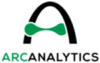If there’s one thing I’ve learned in my time using, learning, and teaching about Qlik Sense, it’s that there’s so much I’ve used but haven’t fully memorized. This is the case with Qlik script functions, section access formatting, QRS API, and plenty more. Since I’m always Googling and looking things up on the Qlik Help site, I decided to maximize my efficiency with some Google Chrome shortcuts.
Before, my searching workflow was to open a new Chrome tab, navigate to the Qlik Help search page, and then run my search from there. Not that arduous or time-consuming, but we can get faster!
Now, from the Chrome search bar (officially called the “Omnibox”), I can start my query with :q and then enter my search keywords. When I hit enter, I’m taken directly to the Qlik Help search results for those keywords!
Here’s how to do it:
- Go to the browser settings and then go to the Search engine section.
- Select the Manage search engines and site search option and then find the section called Site search.
- Select the Add button and then fill in the boxes like this:
- Search Engine:
Qlik Help - Shortcut:
:q - URL with %s in place of query:
https://help.qlik.com/en-US/search/?q=%s
- Search Engine:
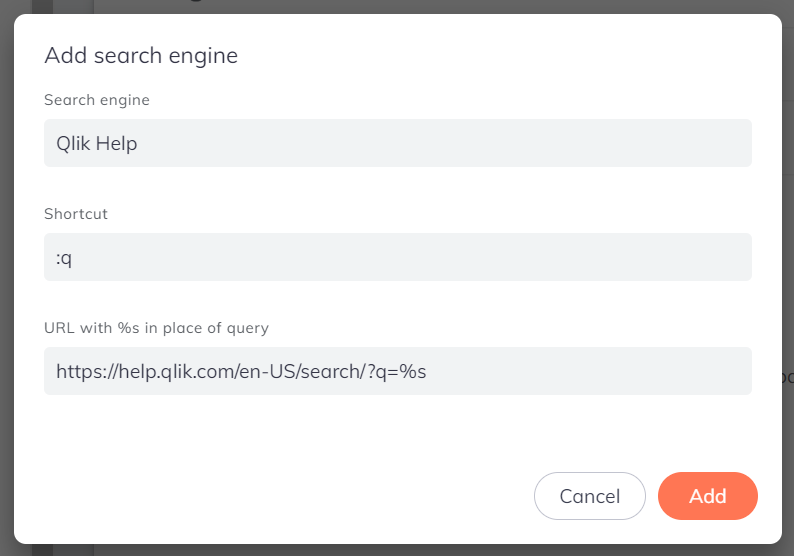
Note that if you get an error about the shortcut being invalid, you may have another search engine shortcut that’s already using the :q shortcut. Click the Cancel button and check the list of search engines above this section. If there’s a conflicting one, you can edit it or delete it:

Once you successfully add the Qlik Help shortcut, you can try it by opening a new tab, clicking into the browser search bar, typing “:q”, hitting the space bar, typing your search keywords, and then hitting the Enter key on your keyboard:
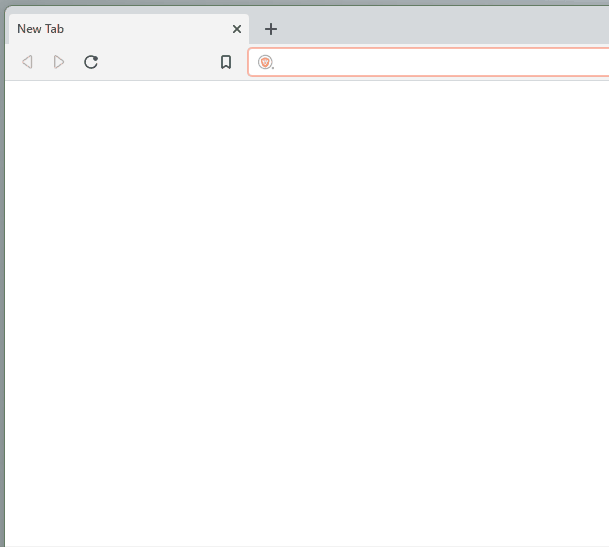
We’re getting pretty efficient over here! Let’s use another keyboard shortcut to really kick things into high gear: CTRL + L. Use that keyboard shortcut to focus your cursor to the browser search bar without having to click into it first:
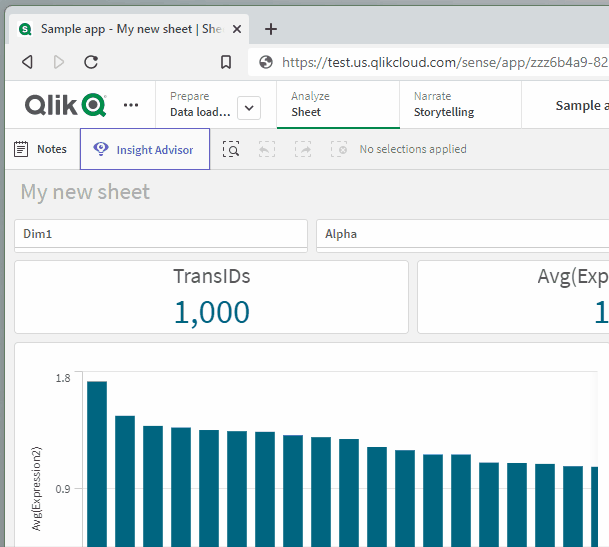
Okay…but what if we were really in a hurry to get our Qlik Help fix? Let’s add a final keyboard shortcut to the mix here: ALT + ENTER. This shortcut will open the search results in a new tab for us so that we don’t have to navigate away from our current page:
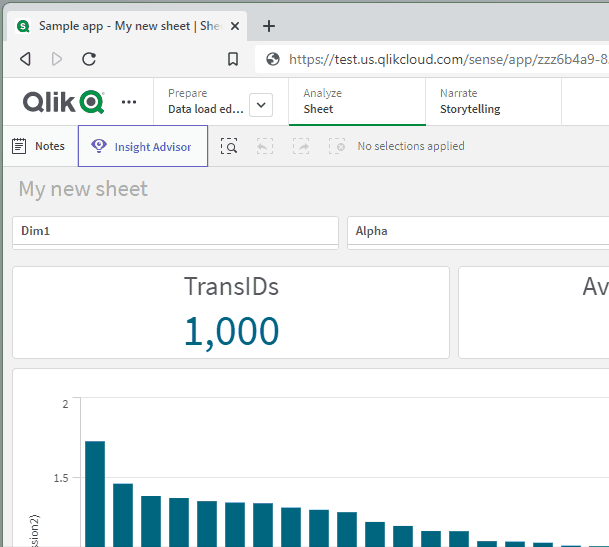
Watch our fingers fly!!